In macOS Ventura, Apple has brought some notable improvements to the Photos app, one of which is the ability to copy edits you make to an image and then paste them to other pictures. Keep reading to learn how it's done.

If you have multiple photos that you want to edit in the same way, or if you've made changes to one photo that you want to replicate in another photo, you can use the new copy and paste edits tools in the Photos app in macOS 13.
To use the new option in the Photos app, first open an image, then click Edit and make the adjustments to it that you want. When you're finished, click Done, and then select Image -> Copy Edits from the menu bar.
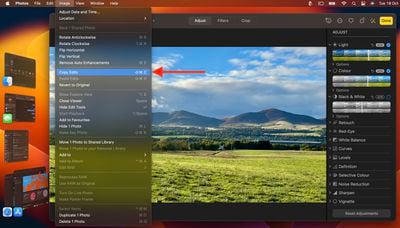
Return to the main image library view, then select the image you want to paste them to. (Alternatively, select multiple images while holding down the Command key.) Finally, choose Image -> Paste Edits from the menu bar to apply the changes to all selected images.

















